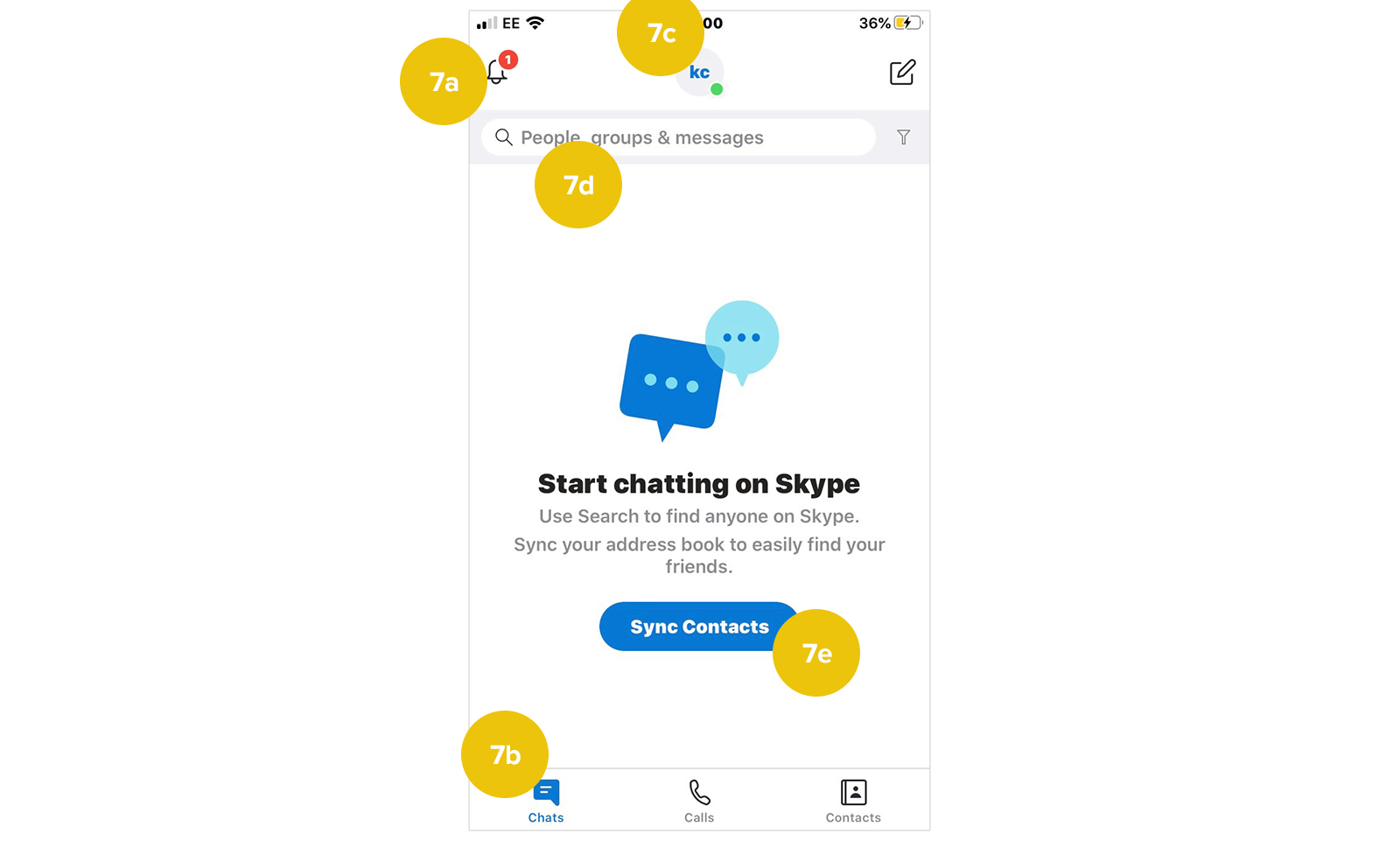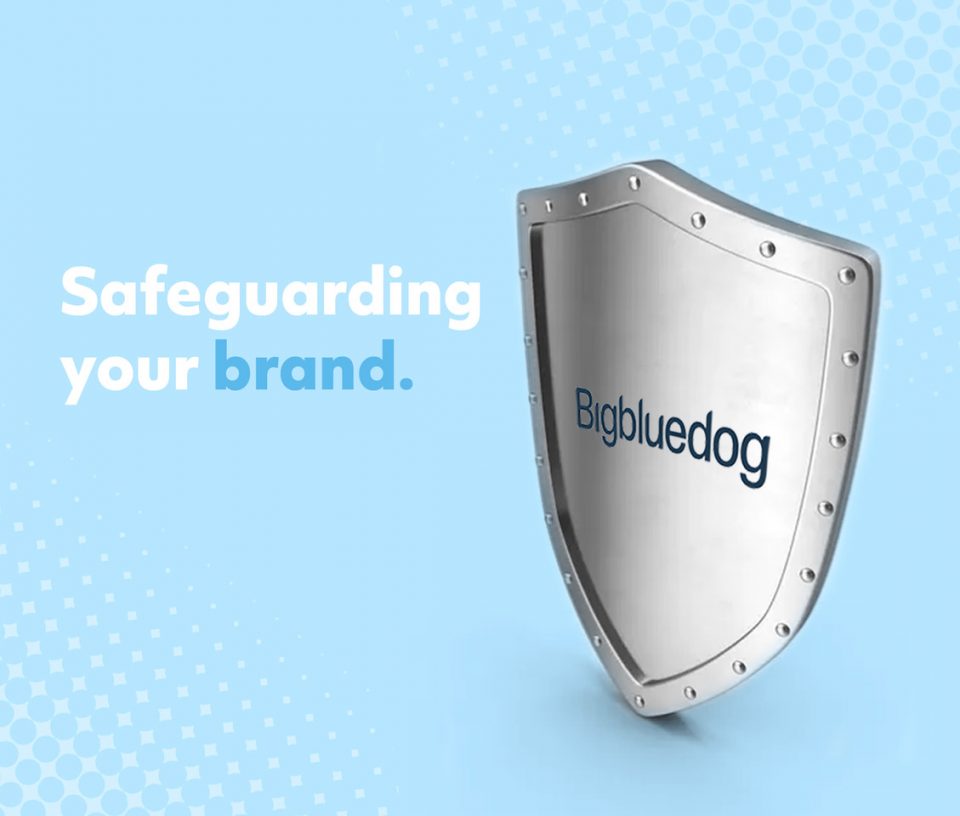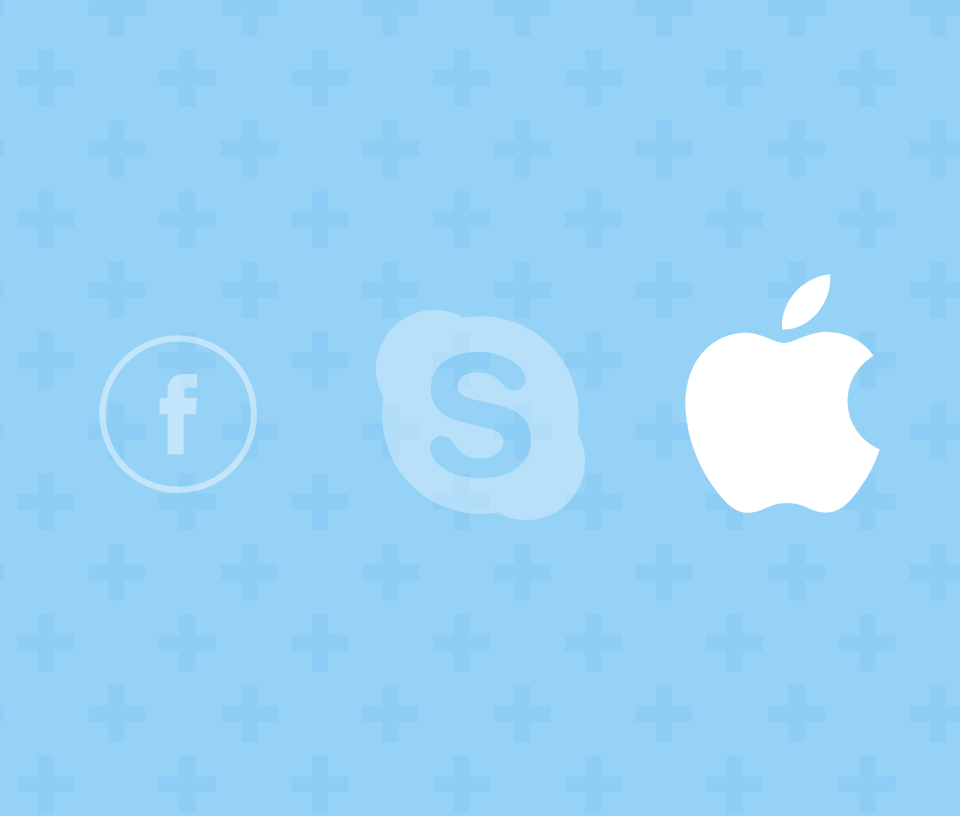If you’ve not heard of it, Skype is a great and free way to stay in touch with friends and loved ones. You can make long distance voice and video calls for free. Here’s a guide on how to set it up.
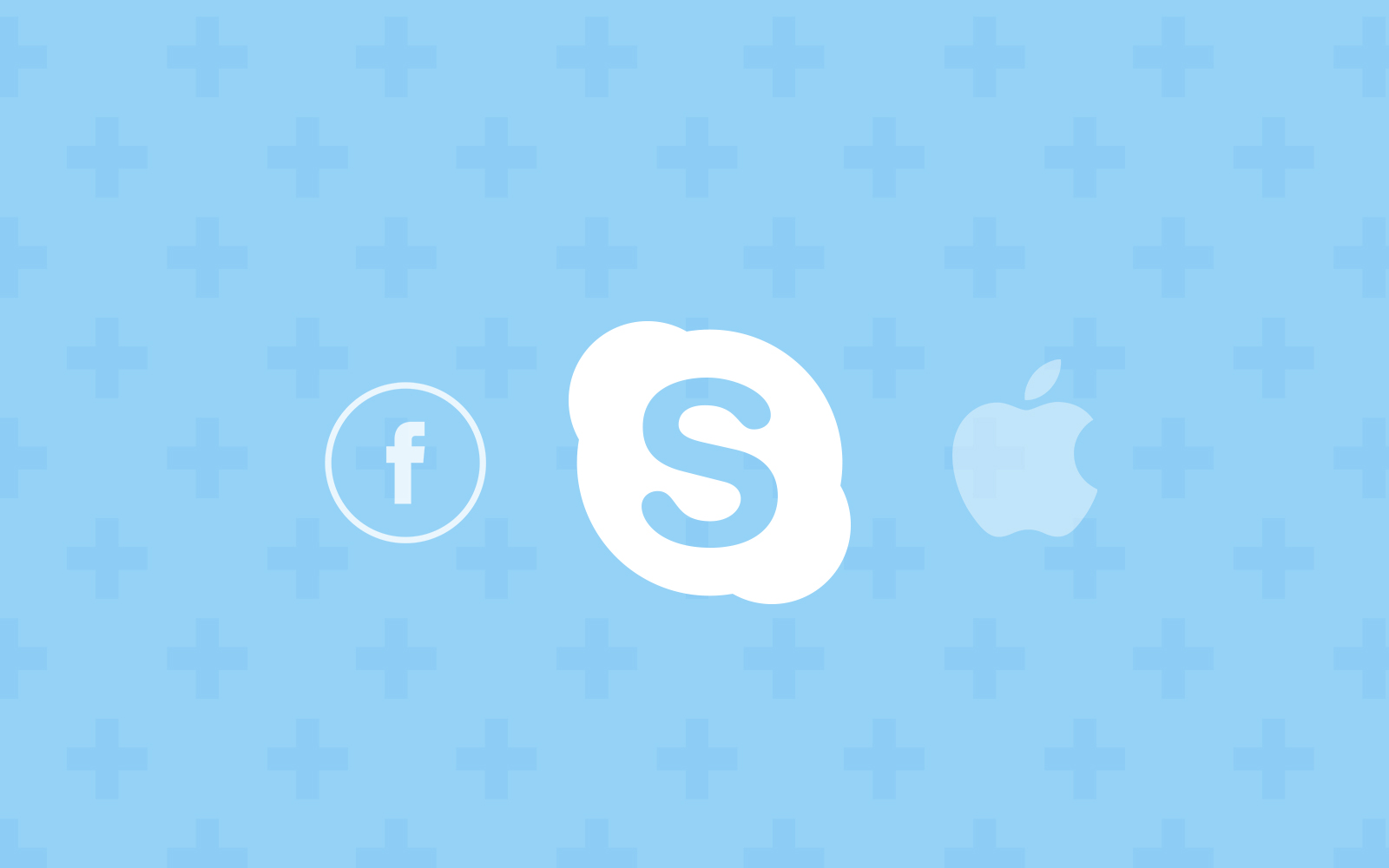
1. Download Skype to your computer www.skype.com or via your mobiles download app
2. Create an account (No account? Create one!) and enter your details when prompted
2a. create a recognisable username so your friends and family will be able to find you eg pauline-smith25
2b. ensure your password is secure using letters and numbers eg BrownTr33!
3. You will receive a verification code via email or text which you must enter to verify your account alternatively the verification may already show on your screen which you type into the allocated box
4. Next you can choose your theme. This can be changed at anytime if you dislike the colours/layout
5. Find contacts easily – Skype provides the option to upload your current contacts to the Skype software. If you would prefer to do this later press skip at the top right of your page. Contacts can be added at anytime.
6. Skype access to your device – in order to make video calls Skype must have authorised access to your devices microphone, camera and notifications. Press continue, Ok for each pop up box.
7. Understanding the tools (see diagram below)
7a. Notifications
7b. Private messaging to individuals or groups
7c. KC (this will be your initials) access to all account settings
7d. Search bar – a quick search tool to find people you are already contacted with on Skype previously
7e. Sync Contacts – links all your contacts from your device to Skype
8. Give it a go – sync your contacts and call a friend or family member.